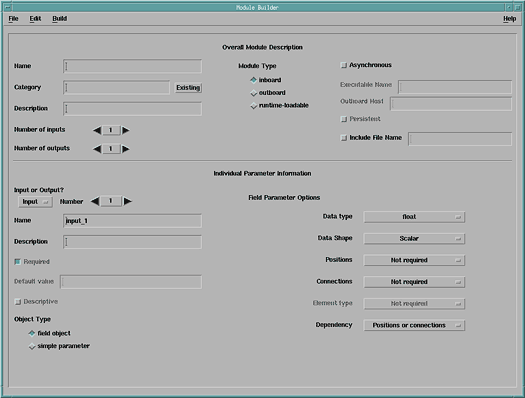
To begin a Module Builder session, enter: dx -builder. The dialog box (Figure 4) consists of a menu bar and two major sections:
Figure 4. Module Builder
Dialog Box. In the Individual Parameter
Information section, the Input or
Output? button specifies the kind of parameter being defined, and
the associated Number setting specifies its ordinal
ranking (i.e., first, second, etc.). Use the Number
stepper buttons to proceed from one parameter description to the next.
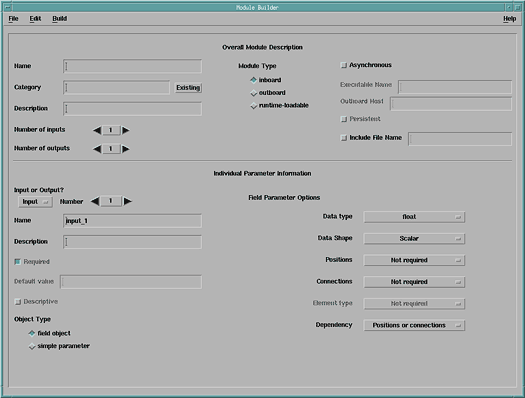
When all the necessary information has been entered, save it. For new modules, use the Save as... option in the File pull-down menu (or Save, if the specified module name is already known to the system). The saved file has the name of the module and the extension .mb.
You can now use the options in the Build pull-down menu to create a module description file (.mdf), a C-code module framework (.c), a makefile (.make), or all three together. You can incorporate your own application code in the C-code framework file and reference additional files in the makefile.
Compile the program as follows:
make -f filename.make
This command creates a customized version of the Data Explorer executive that
can use the new module.
To run this version in your working directory, enter the following
command:
For an inboard module:
dx .mdf -exec dxexecFor an outboard or runtime-loadable module:
dx .mdf
To create a version of the Data Explorer executive with more than one customized module, you must:
You can now run the new version with the new mdf file.