To start Data Explorer on a workstation:
dxThe Startup Data Explorer window will appear, as shown in Figure 2.
Figure 2. Startup
Data Explorer Window
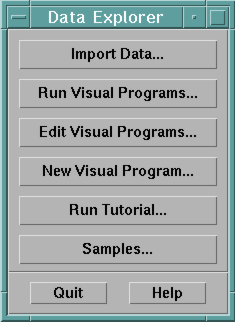
From the Startup window you can choose to import data, run previously written visual programs, create or edit visual programs, run the Data Explorer tutorial, or run one of a set of sample programs.
Figure 3. File
selection dialog box

[ OpenDX Home at IBM | OpenDX.org ]